Facebook is all about design. The feed is structured to encourage users to click on items in the newsfeed, so it stands to reason that by increasing the opportunities to click, you’ll also be able to increase traffic to your page.
Here’s a quick guide to adding embedded buttons to your posts to give them that professional sheen…
1: First, fire up Facebook and head to https://business.facebook.com/adsmanager
If you haven’t set up an advertising account you’ll need to do this first. Follow the step-by-step instructions listed at: https://www.facebook.com/business
(don’t panic, it won’t cost you anything).
2: Hit the ‘Business Manager’ dropdown and click
‘page posts’
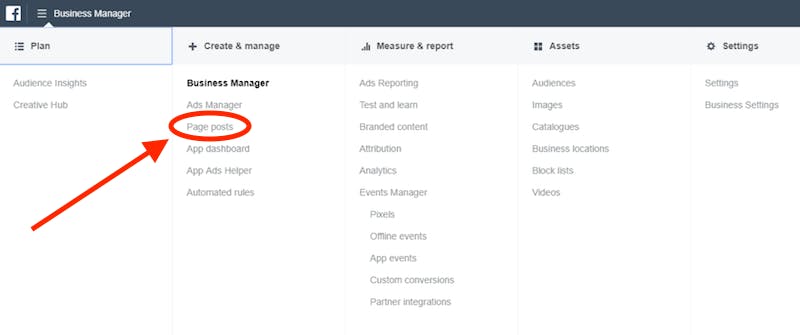
3: Click on ‘Create Post’
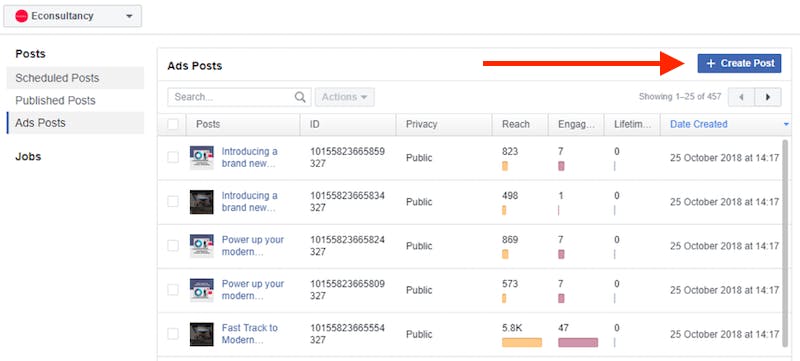
4: Add your post details
You’ll see this pop-up window:
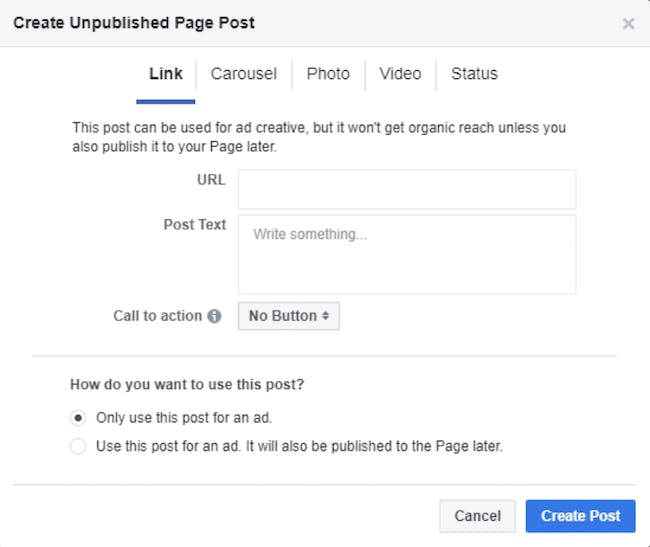
Fill it in as follows:
- URL: Add the URL of your post, along with any tracking code.
- Post Text: This will appear above your post when published.
- Call To Action: Click here to choose which embed button you’d like to use: Shop Now, Learn More, Sign Up, Book Now, Download, etc.
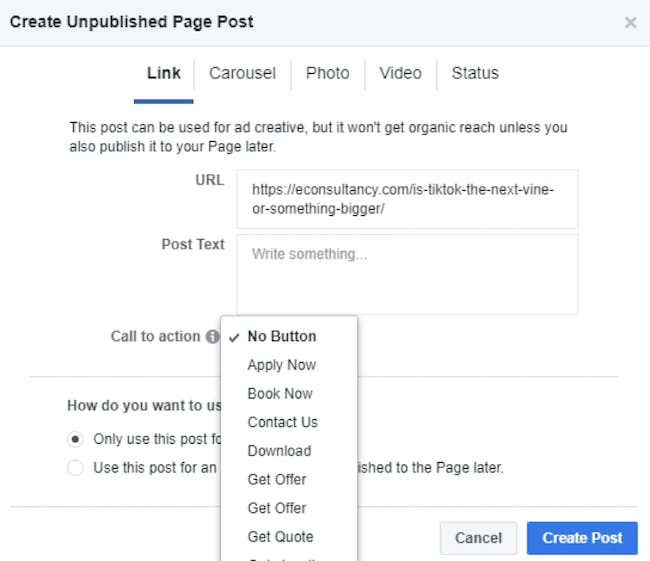 Choose ‘This post will only be used as an ad’ or ‘Use this post for an ad. It will be published on the page’. Don’t worry, you’ll still be able to publish an organic post to your page.
Choose ‘This post will only be used as an ad’ or ‘Use this post for an ad. It will be published on the page’. Don’t worry, you’ll still be able to publish an organic post to your page.
5: Create post
Hit the ‘Create post button’ at the bottom of the form and you’ll see your new post appear at the top of the ads posts list.
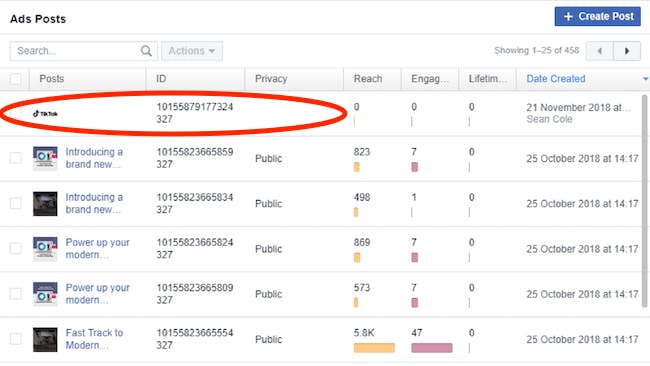
6: Schedule and publish
Now select your post and ‘actions’ dropdown, where you can choose to publish straight away, or schedule ahead.
7: All done
Head over to your company Facebook page and you’re done. The post will appear on your page complete with shiny CTA button:
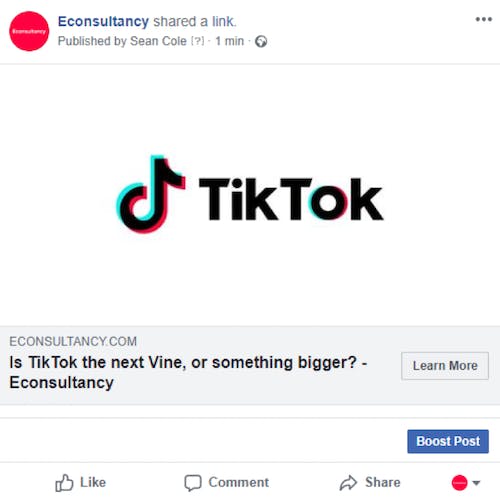
One final note on this. Putting together posts this way means you won’t be able to tag people or pages in the body text. If you want to do this, you’ll need to publish your post, then go to your page and edit the text to add tags.
Now, let’s address the inevitable question…
What’s the point?
Users viewing your post now have far more opportunities to click on it. All of the elements highlighted above are clickable.
Here’s how traffic from our Facebook page changed when we began formatting posts this way, way back in 2014:

Making images more clickable this way increases the likelihood that users will visit your page. Of course, making sure they see quality content when they arrive is up to you…
Online training courses
To learn more about this topic, see Econsultancy’s Online Fast Track Psychology for Digital Marketing course, or explore the rest of Econsultancy’s online training offering.

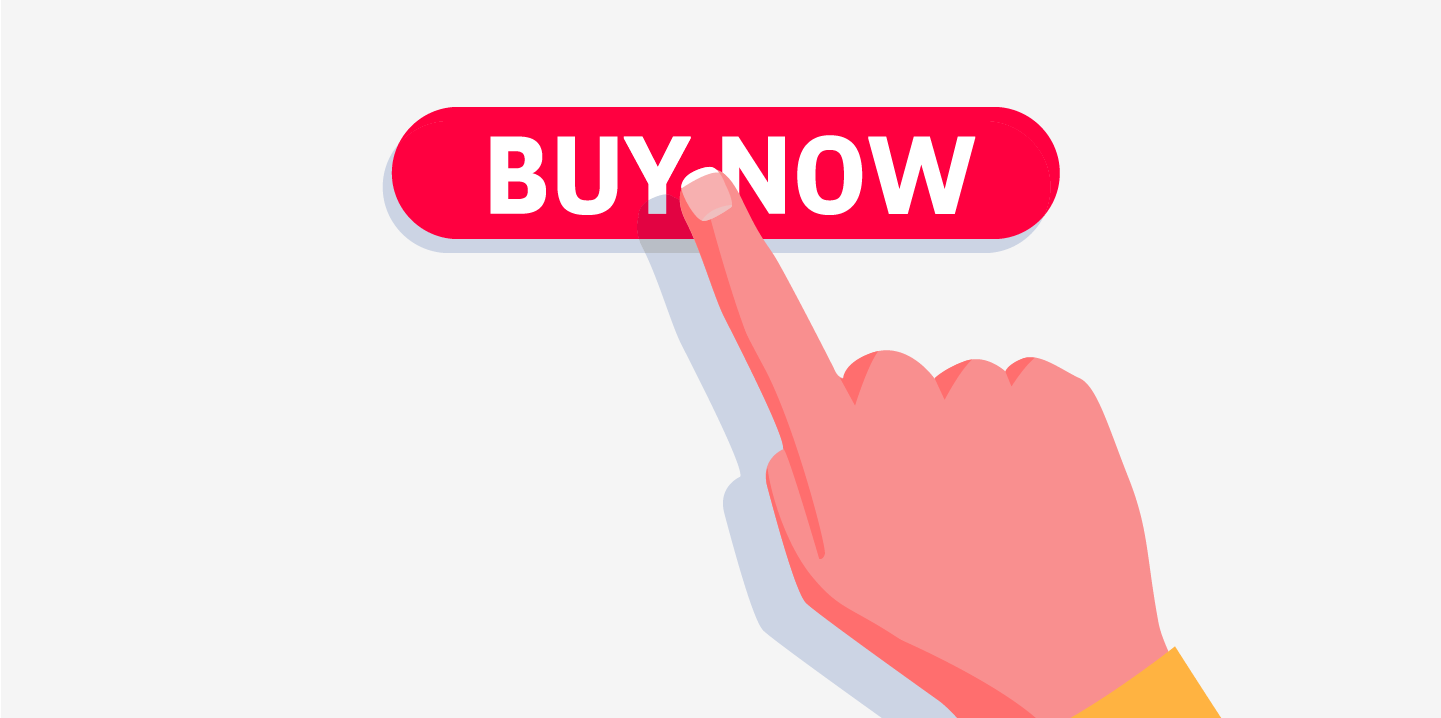
nice post – would be helpful if you can do something similar for twitter, instagram and linkedin too please!
Great post, But what if i want to change the feature image.
Great post – Can you please explain exactly what you mean by ‘Add the URL of your post, along with any tracking code’?